March 30, 2018 —
Posted by Laurence Moroney, Developer Advocate
What is TensorFlow Lite?TensorFlow Lite is TensorFlow’s lightweight solution for mobile and embedded devices. It lets you run machine-learned models on mobile devices with low latency, so you can take advantage of them to do classification, regression or anything else you might want without necessarily incurring a round trip to a server.
It’s presentl…
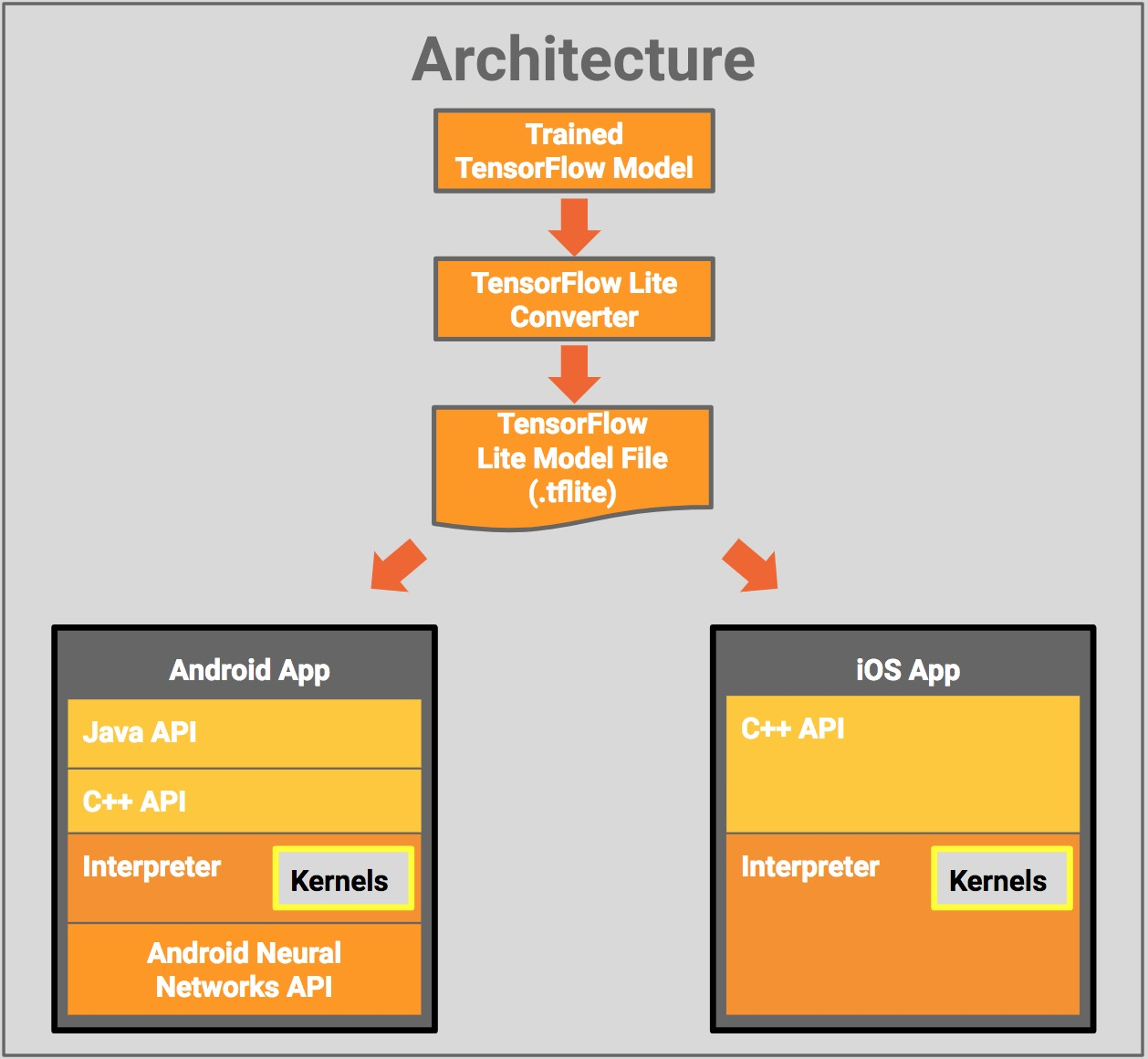


| Introducing TensorFlow Lite — Coding TensorFlow |
compile ‘org.tensorflow:tensorflow-lite:+’import org.tensorflow.lite.Interpreter;protected Interpreter tflite;
tflite = new Interpreter(loadModelFile(activity));/** Memory-map the model file in Assets. */
private MappedByteBuffer loadModelFile(Activity activity) throws IOException {
AssetFileDescriptor fileDescriptor = activity.getAssets().openFd(getModelPath());
FileInputStream inputStream = new FileInputStream(fileDescriptor.getFileDescriptor());
FileChannel fileChannel = inputStream.getChannel();
long startOffset = fileDescriptor.getStartOffset();
long declaredLength = fileDescriptor.getDeclaredLength();
return fileChannel.map(FileChannel.MapMode.READ_ONLY, startOffset, declaredLength);
}tflite.run(imgData, labelProbArray);| TensorFlow Lite for Android — Coding TensorFlow |
> git clone https://www.github.com/tensorflow/tensorflow

/** Classifies a frame from the preview stream. */
private void classifyFrame() {
if (classifier == null || getActivity() == null || cameraDevice == null) {
showToast(“Uninitialized Classifier or invalid context.”)
return;
}
Bitmap bitmap = textureView.getBitmap(
classifier.getImageSizeX(), classifier.getImageSizeY());
String textToShow = classifier.classifyFrame(bitmap);
bitmap.recycle();
showToast(textToShow);
}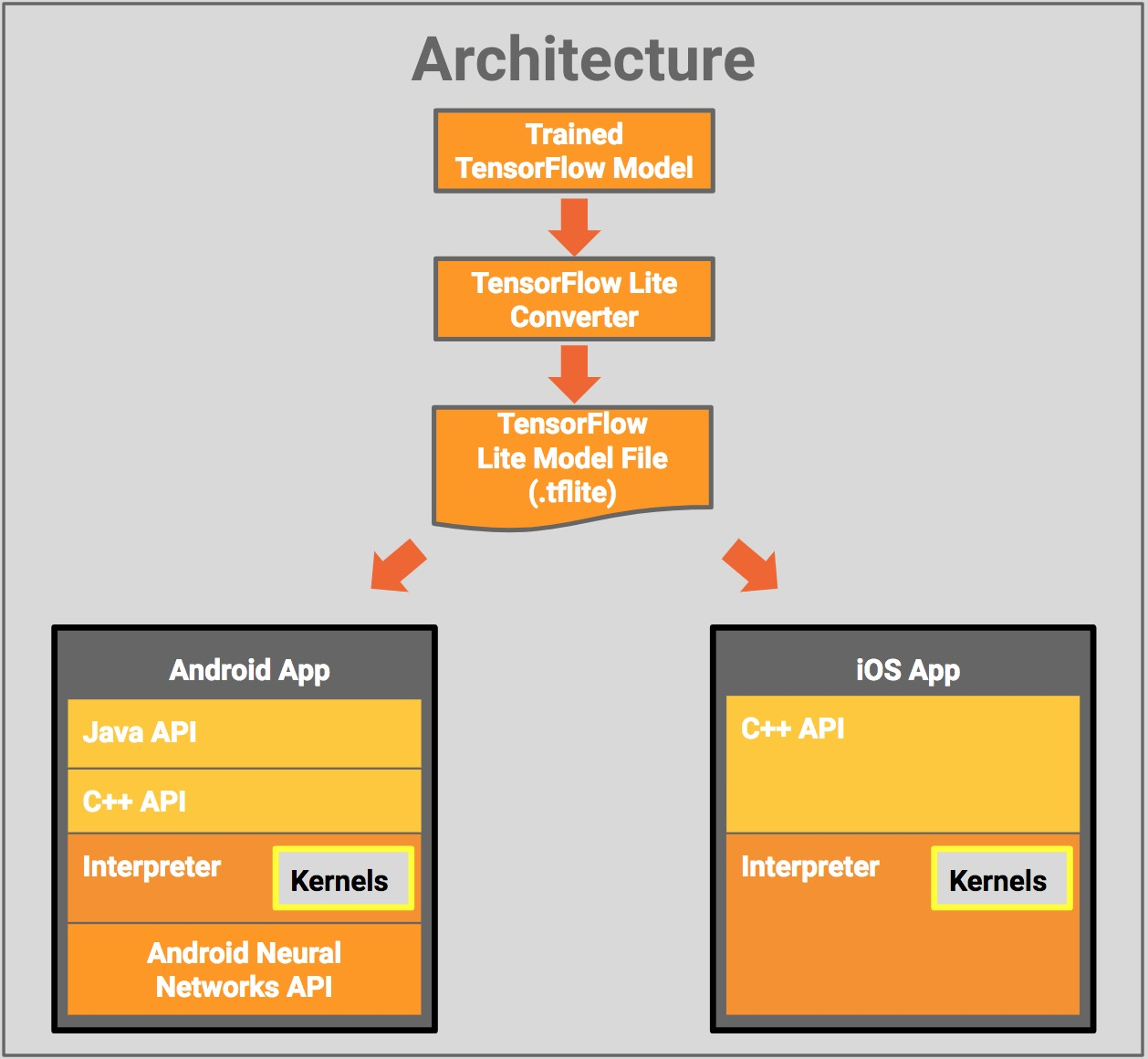

March 30, 2018
—
Posted by Laurence Moroney, Developer Advocate
What is TensorFlow Lite?TensorFlow Lite is TensorFlow’s lightweight solution for mobile and embedded devices. It lets you run machine-learned models on mobile devices with low latency, so you can take advantage of them to do classification, regression or anything else you might want without necessarily incurring a round trip to a server.
It’s presentl…