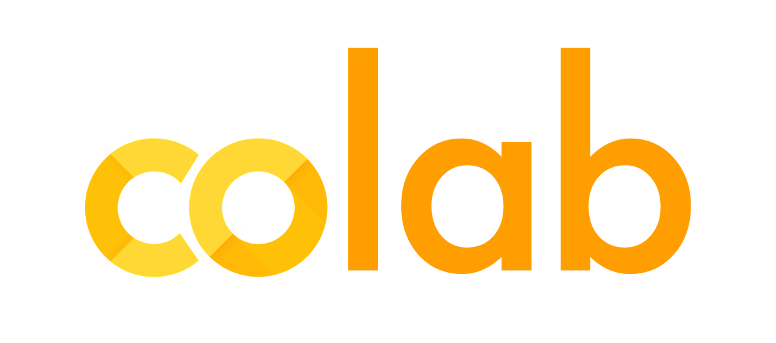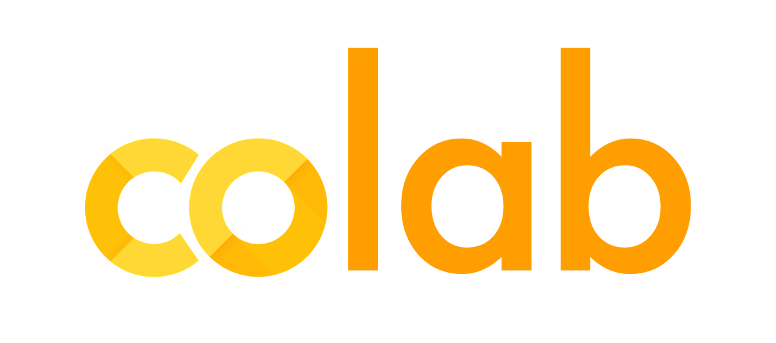https://blog.tensorflow.org/2018/05/colab-easy-way-to-learn-and-use-tensorflow.html?hl=ur
https://blogger.googleusercontent.com/img/b/R29vZ2xl/AVvXsEje_4WuQt3MDcTmcP3SyB9EgFf22b76ICI-DTOAsAk4rgtXNe1ivjusf_feaPotbk58unfDsPx_b8yv-a86f9zuiIWur90LboDkKxTgA5tSlh0ko4jQ7OkLfjLUB1AHSFW0fhoXru2U9hM/s1600/colab.png
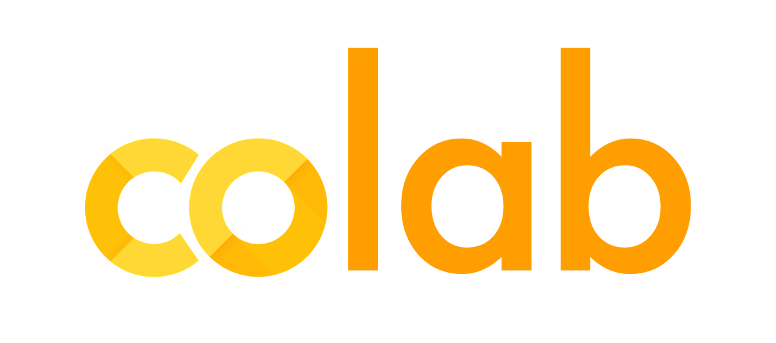
Colaboratory is a hosted Jupyter notebook environment that is free to use and requires no setup. You may have already seen it in
Machine Learning Crash Course, tensorflow.org’s
eager execution tutorial, or on various research articles (like
this one). We wanted to offer 5 tips for using it:
1. TensorFlow is already pre-installed
When you create a new notebook on
colab.research.google.com, TensorFlow is already pre-installed and optimized for the hardware being used. Just
import tensorflow as tf, and start coding.
2. Setup your libraries and data dependencies in code cells
Creating a cell with
!pip install or
!apt-get works as you’d expect. It also makes it easy for others to reproduce your setup.
To get in your training data, you can follow these tutorials for popular data sources:
BigQuery,
Drive, Sheets, or Google Cloud Storage. You also have access to the shell with
!, so
!wget,
!pwd, etc. might also help.
3. Use it with Github
If you have a nice .ipynb on Github, it’s easy to create a one-click link for your readers to start playing with it. Just add your Github path to colab.research.google.com/github/ . For example,
colab.research.google.com/github/tensorflow/tensor2tensor/blob/master/tensor2tensor/notebooks/hello_t2t.ipynb will load
this ipynb stored on Github.
[Try in a Colab Notebook]
You can also easily save a copy of your Colab notebook to Github by using File > Save a copy to Github…
4. Share and edit collaboratively
Colab notebooks are just like Google Docs and Sheets. They are stored in Google Drive and can be shared, edited, and commented on collaboratively. Just click the Share button in the top right of any notebook that you’ve created.
5. Hardware acceleration
By default, Colab notebooks run on CPU. You can switch your notebook to run with GPU by going to Runtime > Change runtime type, and then selecting GPU. You can also have a Colab notebook use your local machine’s hardware by following these
instructions.
For more tips, see our
welcome notebook, read our
FAQ, or find useful code snippets while using Colab (Help > Search code snippets..).
Thanks, and we hope you enjoy using TensorFlow and Colab!